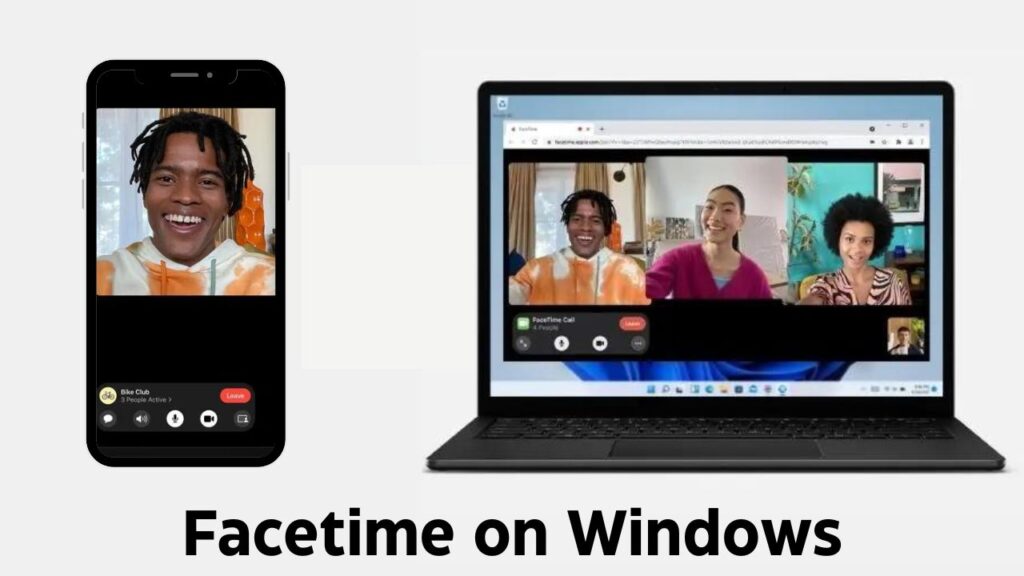FaceTime has long been considered one of the best video-calling platforms, renowned for its superior quality, ease of use, and exclusive features. It has become a staple for iOS and macOS users worldwide. However, the lack of a dedicated FaceTime app for Android and Windows users has left many feeling left out when it comes to group calls or catch-up sessions. The good news is that there is now a way for Android and Windows users to join FaceTime calls, thanks to a feature Apple introduced with iOS 15.
In this article, we’ll guide you through the steps to join FaceTime calls from Android and Windows devices, making the process smooth and hassle-free. Let’s dive in!
How Does FaceTime Work on Android and Windows?
Apple hasn’t developed a FaceTime app for Android or Windows, but that doesn’t mean you’re out of luck. Instead of a standalone app, Android and Windows users can join FaceTime calls via their web browser. The host of the call (who must be using an iOS, iPadOS, or macOS device) creates and shares a link, allowing non-Apple users to hop on board.
Although Android and Windows users can join FaceTime calls, some features like SharePlay, screen sharing, and emoji reactions are exclusive to Apple devices. That said, Android and Windows users can still enjoy high-quality video and audio during the call.
Important Requirements:
- The host must be using a device running iOS 15, iPadOS 15, macOS Ventura, or higher.
- Android and Windows users will need an updated version of Google Chrome or Microsoft Edge to access FaceTime via their browser.
Setting Up FaceTime on iOS
For iPhone or Mac users, getting Android and Windows users on FaceTime is incredibly easy. Here’s a step-by-step guide to help you get started.
Step 1: Open FaceTime
Launch the FaceTime app on your iPhone, iPad, or Mac.
Step 2: Create a Link
In the FaceTime app, tap the Create Link button. You’ll be prompted to give your call a name by tapping Add Name—this step is optional but can make your link easily recognizable, especially if you’re scheduling multiple calls.
Step 3: Share the Link
After naming the call, choose how you’d like to share the link. You can send it via text, email, or through messaging apps like WhatsApp. You can also copy the link and share it manually through any platform.
Once shared, anyone with the link can join the call—whether they’re on Android, Windows, or another Apple device.
How to Join a FaceTime Call on Android or Windows
After the FaceTime link has been shared, here’s how Android and Windows users can join the call:
Step 1: Open the FaceTime Link
Android and Windows users will receive the FaceTime call link through their preferred messaging app. Clicking on the link will automatically open it in Google Chrome or Microsoft Edge (the browsers supported for FaceTime on non-Apple devices).
Step 2: Enter Your Name
Once the FaceTime link opens, you’ll be prompted to enter your name. No need to log in or enter an Apple ID—just type your name and click Continue.
Step 3: Grant Permissions
To participate in the call, you’ll need to allow access to your device’s microphone and camera. Approve these permissions to proceed.
Step 4: Join the Call
Once permissions are granted, tap Join. The person who initiated the FaceTime call will receive a notification that you’re waiting to join and can admit you to the call.
And just like that, you’re in! You’ll now be able to enjoy a FaceTime call even on an Android phone or Windows PC, with smooth video quality and crystal-clear audio.
Limitations of Using FaceTime on Android and Windows
While it’s great that Android and Windows users can now participate in FaceTime calls, it’s important to be aware of some limitations:
- No FaceTime App: Unlike Apple users, who have the dedicated FaceTime app, Android and Windows users will need to access calls through their web browsers.
- Limited Features: Some FaceTime features, such as SharePlay, screen sharing, and emoji reactions, are not available for web users.
- No Hosting Capabilities: Only Apple users can initiate and host FaceTime calls. Android and Windows users can join but not start a call themselves.
Conclusion
With FaceTime’s new web support, Android and Windows users no longer have to feel left out of group video calls with their iOS friends. Even though some features remain Apple-exclusive, the ability to join FaceTime calls from a browser is a big step toward making video calls more accessible for everyone. Whether you’re an Android user or on a Windows PC, you can now easily connect with your friends and family who are part of the Apple ecosystem.
By following the simple steps outlined above, you’ll be able to join FaceTime calls without any fuss. So, next time you receive an invite, don’t hesitate—click the link and join the fun!
How to Use FaceTime on Android and Windows
Watch this:-