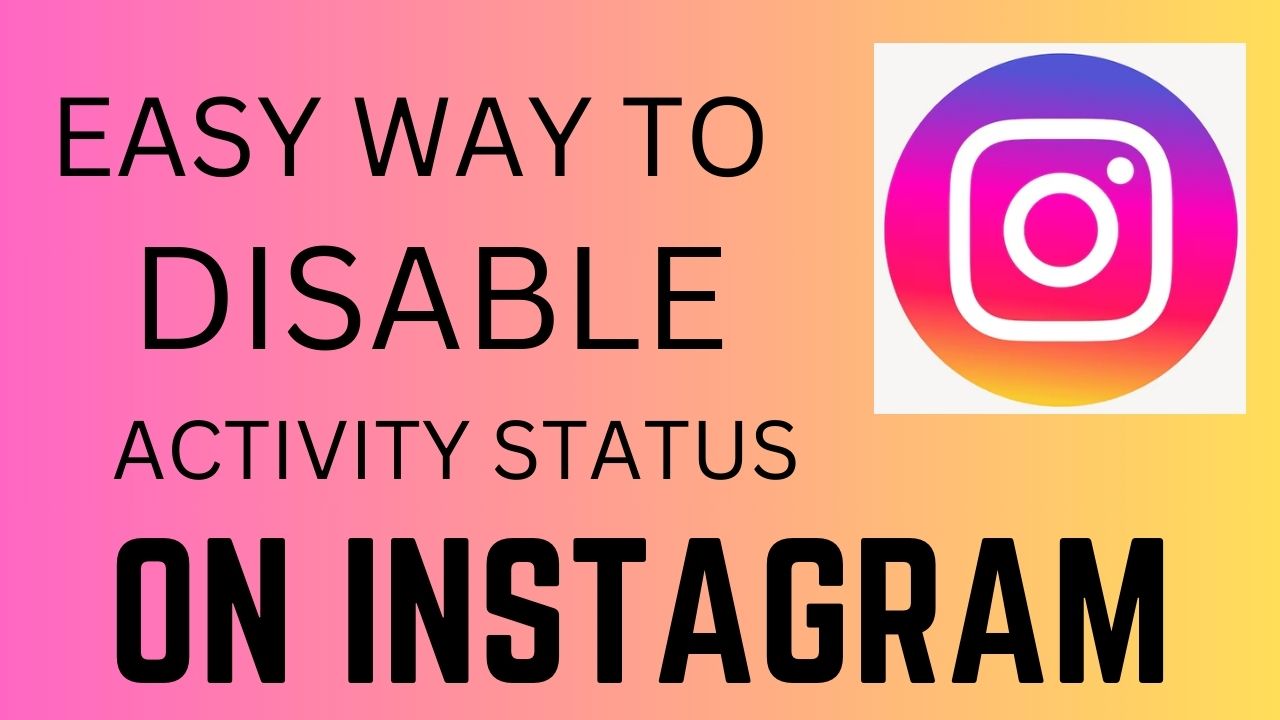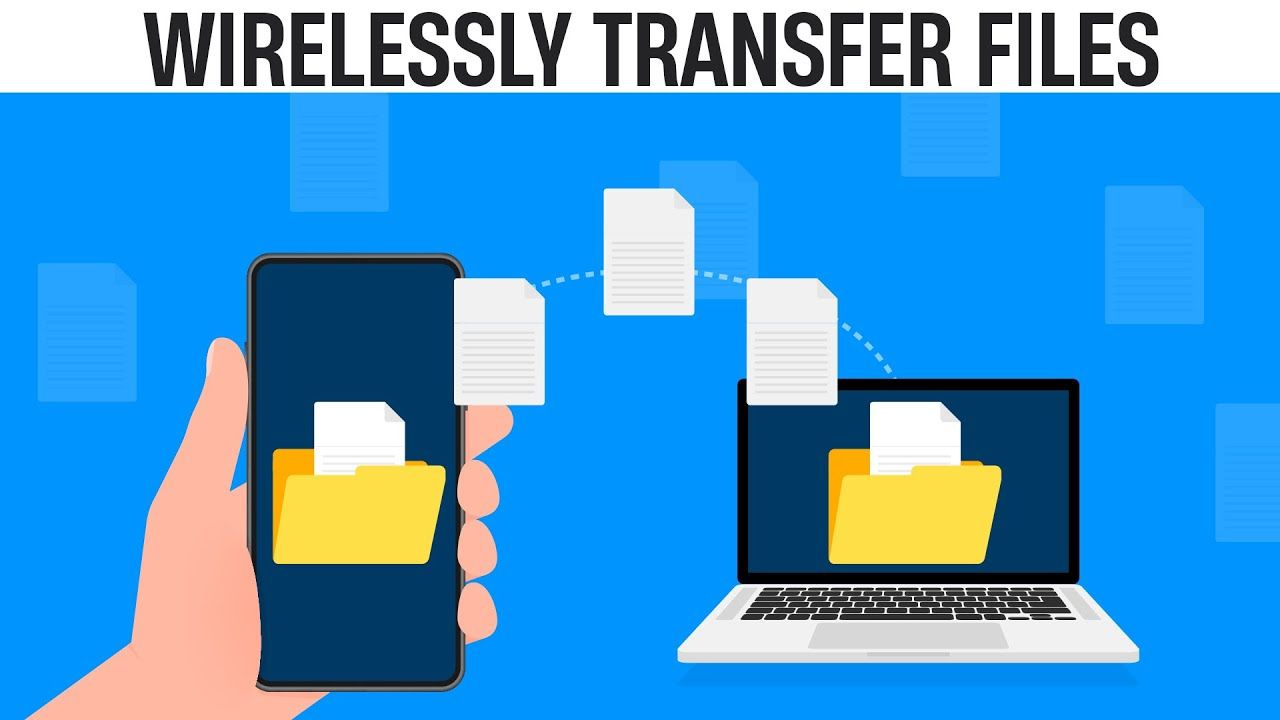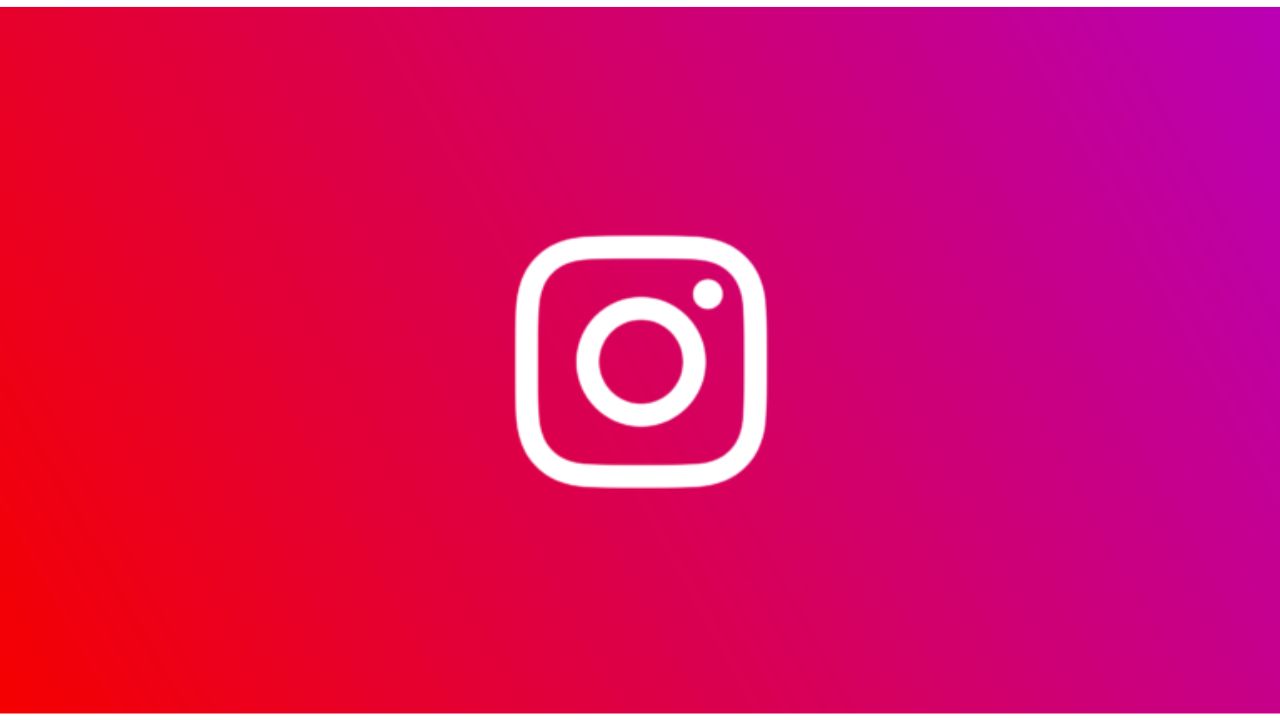Privacy has become a top priority for many social media users in today’s fast-paced digital world. As one of the most popular platforms, Instagram offers features like the “Active Status,” which indicates when you were last active. However, not everyone wants their activity visible to others. If you wish to maintain your privacy or simply avoid interruptions from messages, disabling your Instagram Active Status is a great option. This article will guide you step-by-step on how to disable the Active Status feature on Instagram, ensuring a more private and uninterrupted experience.
Why Disable Instagram’s Active Status?
Before diving into the steps, let’s first understand why someone might want to turn off their Active Status on Instagram:
- Privacy Concerns: Many users prefer not to broadcast their online activity, especially if they want to browse privately without their friends or followers knowing.
- Avoiding Interruptions: If you don’t want to feel pressured to respond to messages or just want to enjoy Instagram in peace, disabling your Active Status can help.
- Focusing on Content: Sometimes, you may want to spend more time exploring content or creating posts without being disturbed by constant notifications or messages.
Now that you know the reasons, here’s how you can disable the Active Status on Instagram.
How to Disable Active Status on Instagram (Android & iOS)
Disabling the Active Status on Instagram is quite simple and can be done within a few taps. Follow these steps for both Android and iOS devices:
Step 1: Open Instagram App
Start by opening the Instagram app on your smartphone. Ensure that you’re logged into your account.
Step 2: Access Your Profile
On the bottom-right corner of the screen, tap on your profile icon to go to your personal profile page.
Step 3: Go to Settings
Once on your profile page, tap on the three horizontal lines (hamburger icon) located at the top-right corner of the screen. From the menu that appears, select Settings at the bottom of the list.
Step 4: Search for ‘Show Activity Status’
In the Settings menu, you can use the search bar at the top to quickly find Show Activity Status. Tap on it to access the Active Status settings.
Step 5: Toggle Off ‘Show Activity Status’
You’ll see a toggle next to “Show Activity Status.” If the toggle is turned on, your friends and followers can see when you were last active or online. Simply toggle it off to disable this feature.
Step 6: Confirm the Change
Once you’ve disabled the Activity Status, Instagram will automatically save your preference. You can now exit the settings.
Note: Once you disable your Activity Status, you will no longer be able to see the Active Status of others as well.
Additional Tips for Managing Instagram Privacy
Disabling the Active Status is just one of many ways to protect your privacy on Instagram. Here are a few additional tips for managing your Instagram account:
- Private Account: You can switch your profile to private so that only people who follow you can see your posts and stories. To do this, go to Settings > Privacy > Account Privacy, and toggle on the “Private Account” option.
- Limit Story Viewers: You can hide your Instagram Stories from specific users by going to Settings > Privacy > Story and selecting the people from whom you want to hide your stories.
- Message Controls: Instagram also allows you to control who can send you messages. You can go to Settings > Privacy > Messages to customize who can send you direct messages.
By following these steps, you can easily manage your privacy on Instagram and enjoy a more personal and peaceful experience on the platform.
Watch this:-